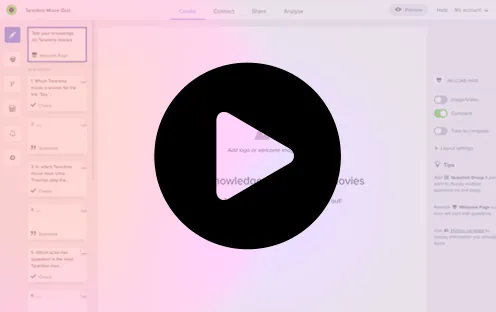8 min read

Online forms are essential for collecting information, whether it’s for lead generation, surveys, or contact forms. The notion, a popular all-in-one workspace, has become a go-to platform for organizing and managing information. Regarding connecting forms with Notion, two prominent options stand out: Notion Form and Responsly. This blog post will compare and evaluate these two solutions to help you choose the best Notion Forms.
Responsly
Responsly is a tool specifically designed to connect forms with Notion. It acts as a bridge between form submissions and Notion databases, providing additional features and customization options. To integrate Responsly forms with Notion, you can follow these step-by-step instructions.
Set Up a Notion Database
- Log in to your Notion account or sign up if you don’t have one.
- Create a new page or select an existing page where you want to store the form responses.
- Click on the “+ New” button to add a new element on the page and select “Table” from the options.
- Define the database properties or columns corresponding to the form fields (e.g., name, email, message).
- Customize the database layout and add any additional properties or columns as needed.

Create a Responsly Form
- Log in to your Responsly account or sign up if you don’t have one.
- Create a new form using the option: “Create with Integrations, Connect with Notion”
- Log in with Notion and allow “Responsly Forms & Surveys” to access your selected pages.
- Configure the form fields according to your requirements, such as name, email, message, etc.
- Customize the design and settings of the form to align with your branding and preferences.
- Save the form and make sure it’s ready to collect responses.

Map Form Fields to Notion Database Columns
- Once you’ve established the connection between Responsly and Notion, you’ll need to map the form fields to the corresponding database columns in Notion.
- Select the form field from Responsly (e.g., name) and map it to the appropriate column in the Notion database (e.g., Name).
- Repeat this step for all the relevant form fields and map them to the corresponding database columns.
Test and Confirm Integration
- After mapping the form fields, it’s time to test the integration.
- Submit a test response through the Responsly form and verify that the data appears correctly in your Notion database.
- Check if all the mapped form fields are populated accurately in the respective Notion columns.
Monitor and Manage Form Responses in Notion
- Once the integration is successfully set up and tested, you can collect form responses directly into your Notion database.
- Regularly check your Notion database to monitor and manage the incoming form responses.
- Leverage Notion’s features to organize, filter, and analyze the data as per your requirements.
By following these steps, you should be able to seamlessly integrate Responsly forms with Notion, streamlining the process of collecting and managing form responses within your Notion workspace.
Notion Forms
Notion Forms is a native feature of Notion that allows you to create simple forms directly within the platform. Its user-friendly interface makes designing and customizing forms according to your needs easy. Notion Forms allows you to collect responses and stores them directly within a Notion database. Let’s check step by step how to prepare a notion form.
Set up a Database
To create a form in Notion, start by setting up a database. This acts as the container for your form responses. You can either create a new database or use an existing one. Determine the fields and data you wish to collect, such as name, email, or specific questions.
Create yor Notion Form
Next, go to the NotionForms landing page and click Create Form in the top right corner.

After that, you’ll be directed to the registration page. Fill out your registration details here, then click Register.
From the NotionForms dashboard on the next page, click Login with Notion.
This will take you to the access permissions page, where you can connect it to your Notion account. You can specify which pages you want NotionForms to have access to.
This will populate the database table(s) in the Notion pages you selected in the previous step. You can also manually enter the database name if it takes a long while to connect.

Select one of the tables you created to collect the form field data. On the following page, you will see several options for editing and customizing your form.

In the panel on the left, you can customize a number of aspects of your forms, such as the title, description, cover image, and overall design that the form responder will see. You can also add links and create lists in the description field using a number of formatting options.
You can preview your form as a full page or as an embedded form on the same page. Whenever you’re ready, just click the View Form button at the top right, and you’re done. You can fill out the form and check the record in your Notion database to test it out.

Publishing the Notion Form
Once your form design is complete, you can publish it for respondents to fill out. Notion offers a variety of publishing options. You can generate a shareable link, embed the form on a website, or even invite collaborators within your Notion workspace to access and complete the form.

Collecting and Managing Responses
As respondents submit their responses, Notion automatically captures and stores the data in your database. You can access and manage this data in real-time. Notion provides features to sort, filter, and group responses, making it easy to analyze and extract valuable insights from the collected data.
Advantages of Integrating Responsly with Notion
Integrating Responsly with Notion offers several advantages over creating Notion forms directly. Here are some reasons why integrating Responsly with Notion can be beneficial:
- Enhanced Form Customization: Responsly provides a user-friendly interface and advanced customization options for creating forms. You can design and style your forms according to your branding and preferences, offering respondents a more visually appealing and engaging experience.
- Advanced Form Functionality: Responsly offers a range of features and functionalities that may not be available in Notion’s native form builder. This includes conditional logic, multi-page forms, file uploads, data validation, and more. You can create dynamic and interactive forms catering to your requirements by leveraging these advanced features.
- Data Collection and Organization: Integrating Responsly with Notion lets you collect form responses directly into your Notion database. This streamlines the process and centralizes your data within Notion, making it easier to manage and analyze the responses alongside other relevant information in your workspace.
- Seamless Workflow Integration: If you already use Responsly for other form-related activities or have a preferred form-building tool, integrating it with Notion allows you to maintain a consistent workflow. You can continue using Responsly’s features while seamlessly transferring the collected data to your Notion workspace, eliminating the need to switch between multiple platforms.
- Flexibility and Scalability: Responsly offers integrations with various other applications and services beyond Notion. This means you can connect Responsly forms with other tools in your tech stack, such as CRM systems, email marketing platforms, project management tools, and more. It provides greater scalability and integration options for your form data across different systems.
Integrating Responsly with Notion provides a more robust and feature-rich solution for creating and managing forms. It combines the advanced form-building capabilities of Responsly with the organizational power of Notion, enhancing the overall form experience and streamlining data collection and management processes.